For Slope Out, for cut / fill hatching, the slope will be generated starting from the ‘Platform level’ and will stop until it reaches Original Ground Level or Neighboring Platform Level or whichever comes first.
For Slope in ( internal slope), the slope in between platforms and in a platform, the colour of hatching now will be hatched in a different colour to avoid confusion.
Purpose
The main purpose of separating the ‘slope in’ layer is to allow the user to have the flexibility in synchronizing the ‘slope in’ ratio whether it is a cut or fill as one (1) ratio. And to ensure consistency of hatching of slope in EW key plan for slope in.
Slope In Ratio
Users are now allowed to set the ‘slope in slope’ ratio at the parameter setting.
Go to Options >> Parameters >> Typical Slope >> ‘Slope In Slope’
*this ratio is set to differ the slope in and slope out ratio
*please refer image below

Example
Colour of Hatching
i) Slope In – Will be represented by only one colour either sloping in a platform or between platforms
ii) Slope Out – Will be represented by two (2) colours, either fill (pink) and cut (blue)

Explanation
*please refer image 1 for numbering explanation
‘Slope In’ within a platform
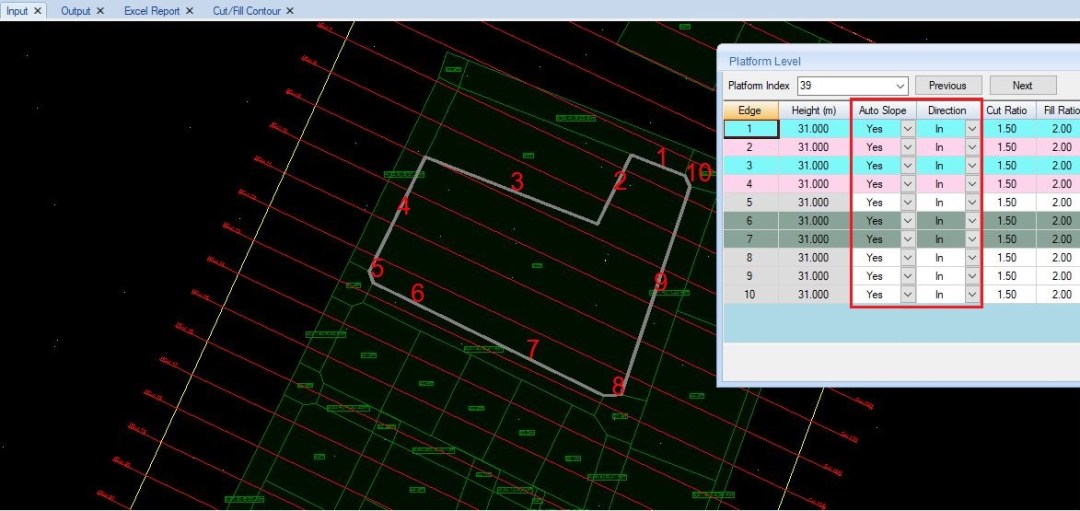
‘Slope In’ between two (2) platforms


- For Slope in between platform, the user will need to Set ‘YES’ to centralized common slope to allow software to generate a nice smooth slope between two (2) platforms which shared the same platform edge
- Go to Options >> Parameters >> Analysis >> set ‘YES’ for ‘centralized common slopes’

‘Slope Out’ of a platform (cut)

‘Slope Out’ of a platform (fill)


